We make it easy to update your email address to make sure you get notified to any email address you use.
Your email address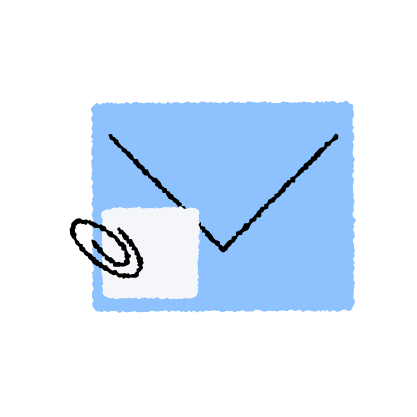
There are two places to change your email address in Worksuite. Be sure to read the description below to ensure your notifications reach the desired inbox.
- Your settings - this is the email address that will receive notifications from the system. Check this address if you are not receiving notifications as expected.
- Your profile - the email address located here is what your client will see in your profile.
Your email address in Settings is where email notifications will be sent.
Changing your email address in settings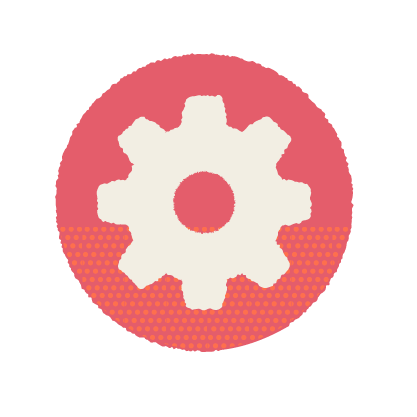
- Click on Settings (gear icon) on the lower-left side of the screen.
- Select Account.
- Update your email address.
- Save changes.
- Log out of your account.
- A confirmation email will be sent to your new email address - locate this email and follow the instructions included.

Be sure to logout of your account in step 5 above. This is required for the change to occur.
Updating your password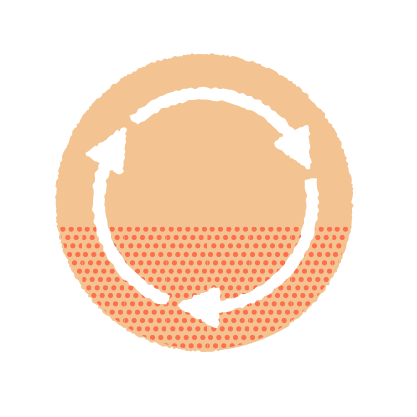
You can log in to your Worksuite profile in two ways: via a secure login link or via email address and password.
To update your password:
- Click on Settings (gear icon) in the lower-left corner of your browser window.
- Select Account.
- Update your password - this is located below the email address update field.
- Save changes.
- Log out of your account.
- A confirmation email will be sent to your new email address. Locate this email and follow the instructions included.
Changing your profile email address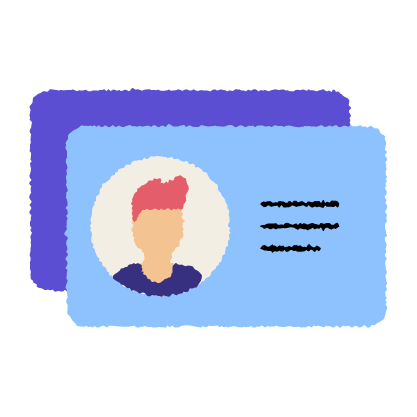
- Access your Worksuite profile
- Click the "Improve your profile" button in the dashboard to update the email address in your profile
- Save changes
Support/Resources
Have questions about changing your email or password?
Click the Support button in the bottom left to contact our amazing Support team or reach out to support@worksuite.com
Learn more
