Create and adjust your Worksuite settings. There are two types of settings - personal, which can be set by each team member, and company settings that need to be configured by an account administrator in your organization.
TABLE OF CONTENTS
- Adjust your personal settings
- Updating your email address & password
- Adjust your organization's basic settings
- Set your organization's branding
- Create your public portal
Adjust your personal settings.
- Go to "Settings" by clicking on the bottom-left gear icon
- Select Personal Settings
- Upload a profile photo, adjust your time zone, update your email address and password or set your date format

Updating your email address & password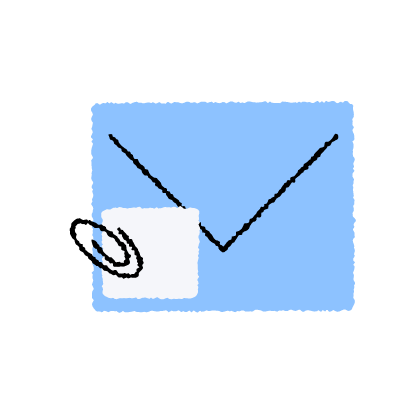
- Go to "Settings" by clicking on the bottom-left gear icon
- Select Personal Settings
- Update your email address and/or password
- You can update your email by changing it under "Email."
- You can update the password by clicking "Change Password" on the left-side menu.
- Click "Save changes" at the bottom
- Log out of your account
- A confirmation email will be sent to your new email address - locate this email and follow the instructions included
Be sure to log out of your account in step 5 above. This is required for the change to occur.
Adjust your organization's basic settings.
- Go to "Settings" by clicking on the bottom-left gear icon
- Click on the Account Settings tab
- Adjust your organization's time zone and the beginning day of your workweek.

Note that if you're using Timesheets you won't be able to update the "First day of the week" section.
Set your organization's branding.
- Go to "Settings" by clicking on the bottom-left gear icon
- Click on the Company Profile tab
- Upload your logo and set the theme color
Create your public portal
Your public portal is where new and current talent can find opportunities to work with you and can take action to express their interest. Click here to read more about ensuring your public portal matches your branding and attracts the best talent!
Have questions about the settings?
Click the Support button in the bottom left to contact our amazing Support team or reach out to support@worksuite.com
